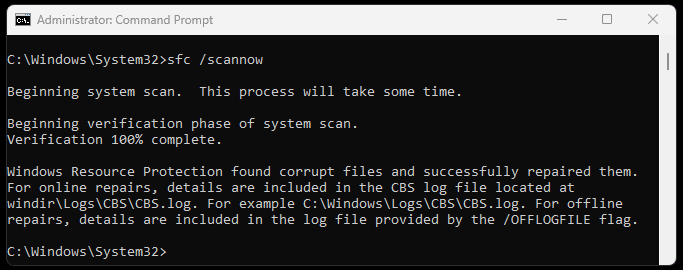Since Windows 7, Microsoft has added some nice self-healing tools to the Operating System. SFC is no small exception to this lineup of power-hitting tools. Although this tool has actually been around since Windows 98 it still packs a powerful punch in fixing issues.
SFC works by checking the existing Windows files and replacing bad copies with new “clean” copies of any corrupted, broken, or overwritten files. This can fix many issues, including DLL problems operating system errors, and more.
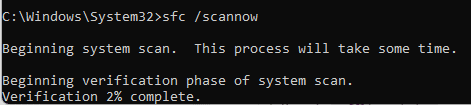
There are two important commands, and typically you will only ever use one unless you are deep into troubleshooting an issue.
SFC Works With the Following OSs
- Windows 98
- Windows XP
- Windows Vista
- Windows 7
- Windows 8/8.1
- Windows 10
- Windows 11
- Windows Server (2000+ /possibly more I will come back to this later)
Using SFC
The main command you will use from an ADMINISTRATOR command window is:
sfc /scannowLet the system run and complete the fix. If any issues are found, run the command again until it tells you that no violations were found, and then reboot the computer unless the troubleshooting steps you are following call for other actions.
The Rarely Used Command Switch
Sometimes when things don’t seem to be working right and the logs are not giving you much information, you might want to use the following command switch to get different results:
sfc /verifyonlyWhile there are a few more command line switches that can be used these are the most common with the first one being used 98% of the time, [/verifyonly] 1%, and the rest of the switches 1% total ([/scanonce], [/scanboot], [/revert], [/purgecache], [/verifyfile], [/offwindir], [/offbootdir], and [/?]).
1% is likely an overestimate for these commands. It would be cool to get data from Microsoft, but I don’t even teach my techs anything other than the main two I listed and only the second for really hairy situations or for programmers that are working on system level projects.