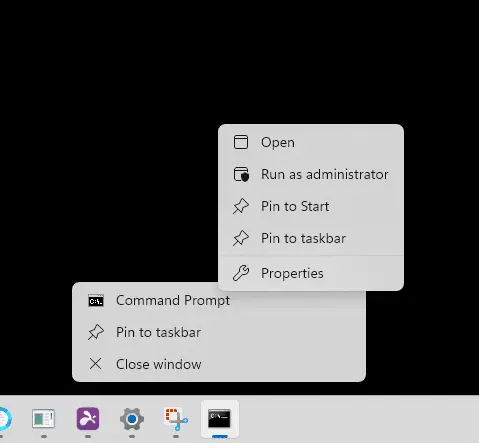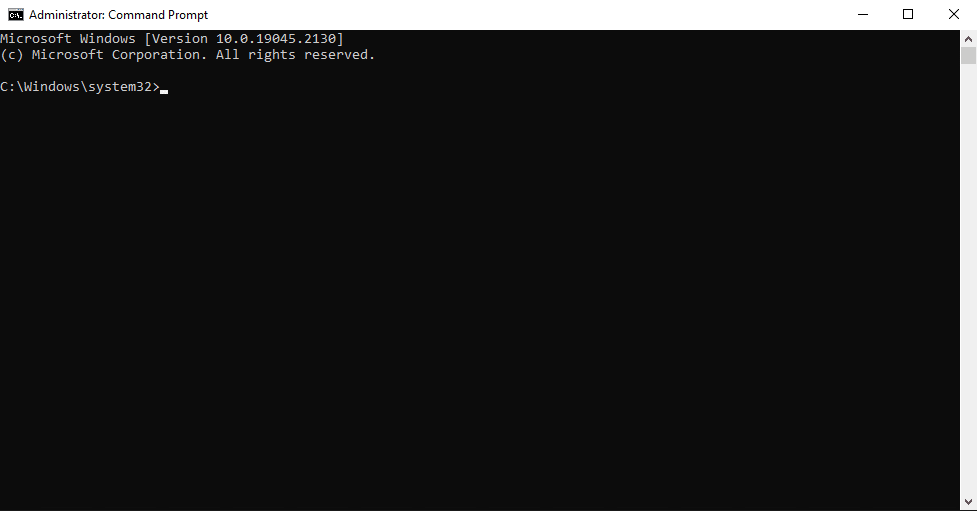Windows has some powerful tools hidden under the hood that will allow you to take control of your system or fix errors when they arise. For many of these tools, you will need to open a command prompt, not just any. You will need an administrative command prompt.
There are several approaches to open an admin command prompt in Windows 10 and 11, and I will give you as many as I can, adding to this list over time.
Straightforward Ways to Open Administrator Command Prompt
- Use the start menu and click “Run as Administrator.”
The primary easiest way to open an administrator command prompt is to click the stat window or search icon and type in “CMD,” and then click “Run as administrator” on the right-hand pane of the menu options:
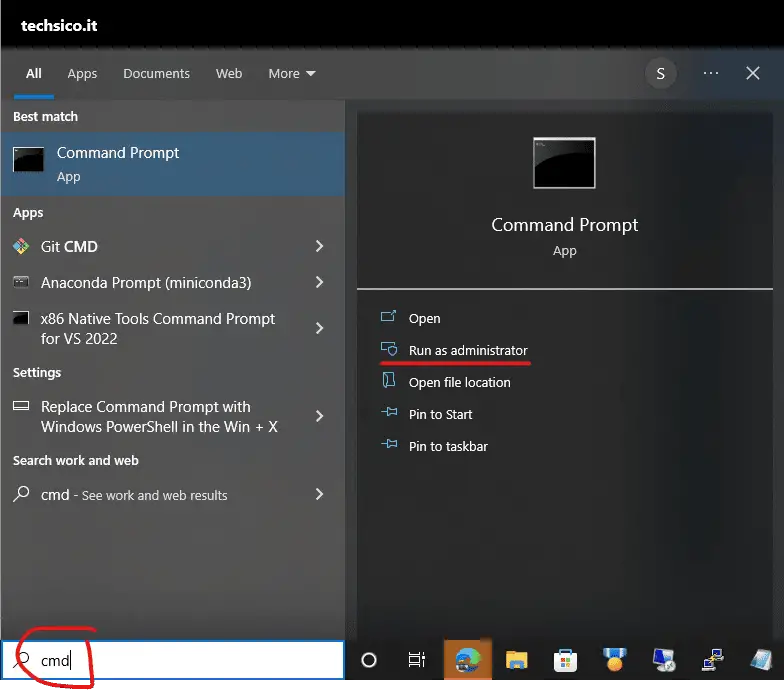
Note About Different Ways To Open Admin Command Prompt Windows 10
Now there are dozens of ways to get an admin command prompt open. I started with the most accessible and most straightforward, but sometimes, you can’t use the standard methods to open the command prompt due to system errors, malware, or other issues. For that reason, I’m going to add to this list over time all the ways you can get to an administrator command prompt for Windows 10 and 11. These instructions should also work with Windows server editions and older versions of Windows.
- Right Click an Existing Command Prompt Window
If you forgot to click on “run as administrator” or already have a command window open for another task. You can easily right-click your way into an administrator command prompt. Start by right-clicking the command prompt icon on your taskbar; a menu will pop up with “Command Prompt” at the top of the list. Right-click the “command prompt” from the list, and now you will see an option to “Run as administrator.” As shown below in Windows 11, this works the same way in Windows 10.