It might be a few years late to the game, but if you find yourself running into an error during Windows 10 Upgrade, you might need to remove VirtualBox to progress forward temporarily. Several months ago, I saw a similar error when upgrading to Windows 11, and devs have been promising fixes for several years. If you find this article and know this is fixed, please comment below.
I don’t think I ever actually posted this as I wanted to expand on it and add details–I originally started this article over on my other site BetterPCHealth.com.
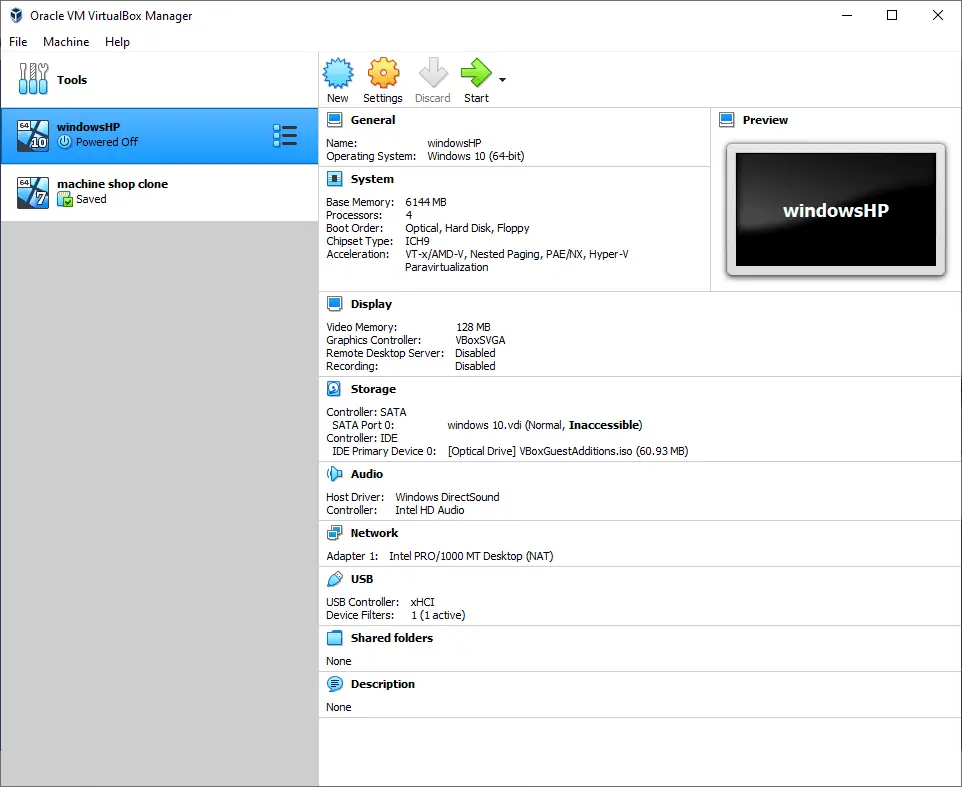
First, let me address the compatibility. As you can see in the picture, the message is “VirtualBox: Uninstall this app now because it isn’t compatible with Windows 10.” This is incorrect as written. The incompatibility has more to do with the upgrade/install process of windows 10, either going from Windows 7 to Windows 10 or down from Windows 11 to Windows 10 (technically a downgrade), and also when doing an in-place upgrade.
So keep reading, and I will show you how to get rid of this error so you can either upgrade or downgrade to Windows 10, and once completed, you can reinstall VirtualBox. Below the “Easy Instructions,” I have notes from my attempt to work on this problem manually but ran out of time to complete the process.
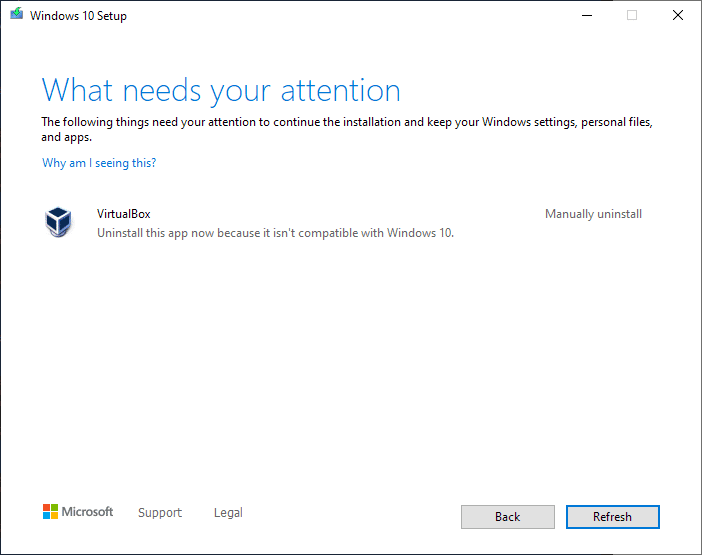
Easy Fix for Windows 10 VirtualBox Uninstall This App
If it’s not apparent, we will uninstall VirtualBox until the process is done and then reinstall.
Call me strange, but I like to run most things via portable apps. I’m not particularly eager to install stuff unless I need to. In this case, I’m going to use RevoUninstaller. When running the deep system scan will give us all the necessary information.
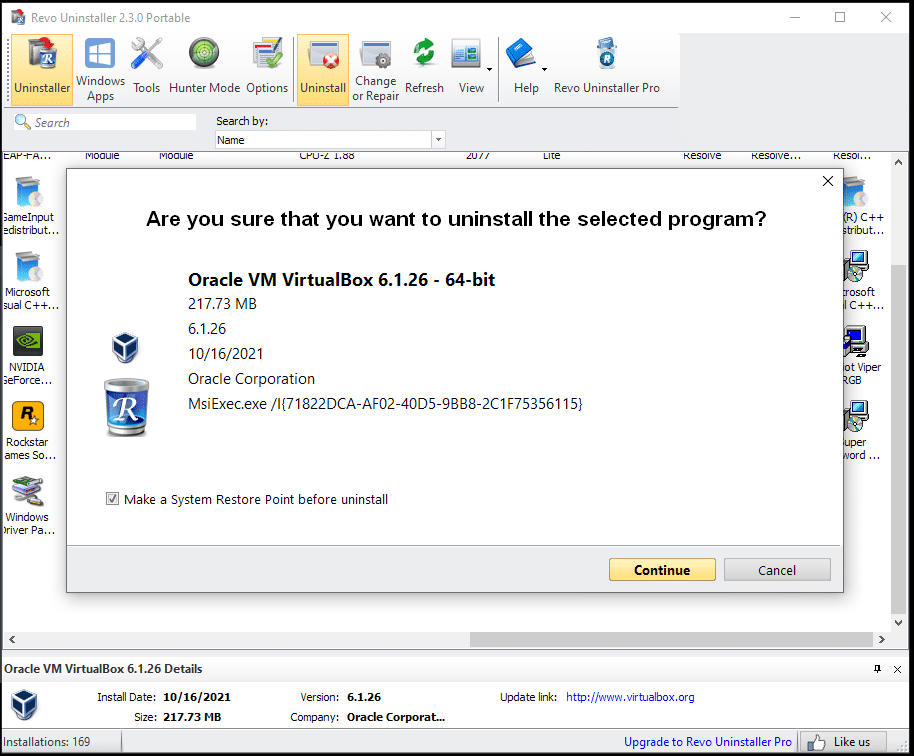
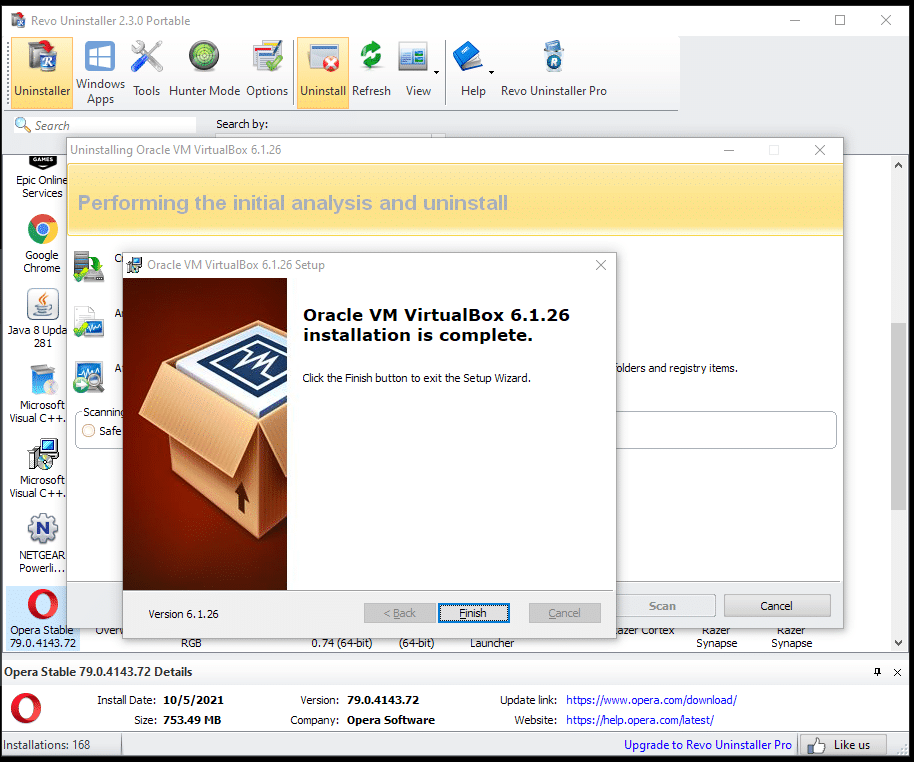
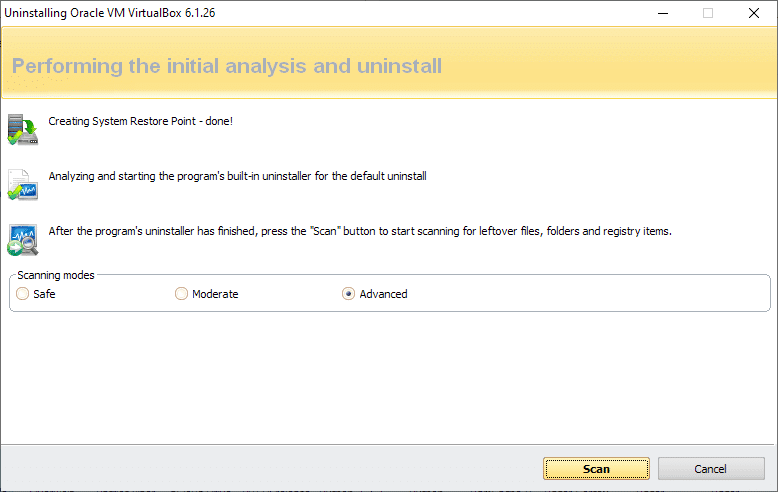
We are shown all the areas with files or registry items that are leftover from our program:
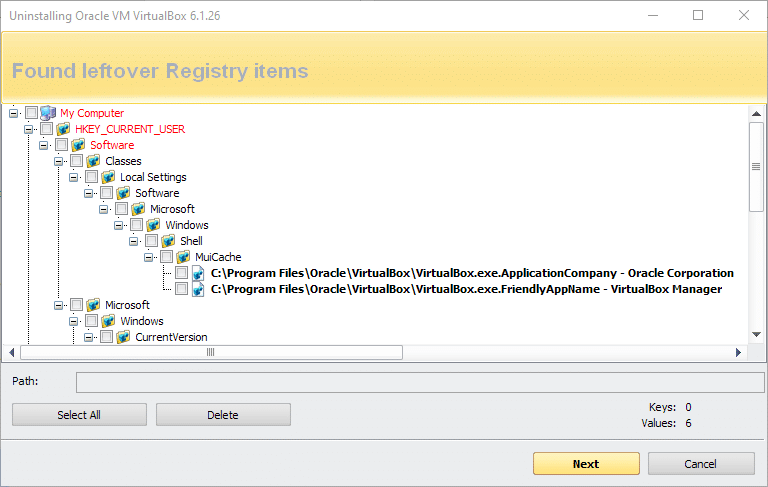
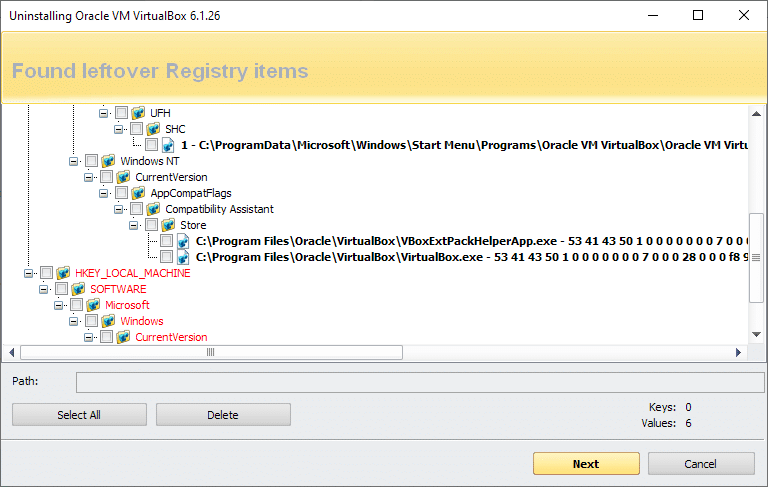
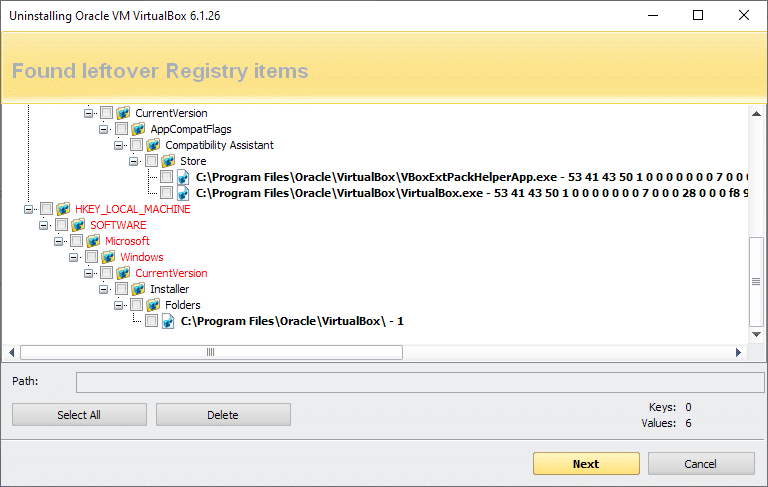
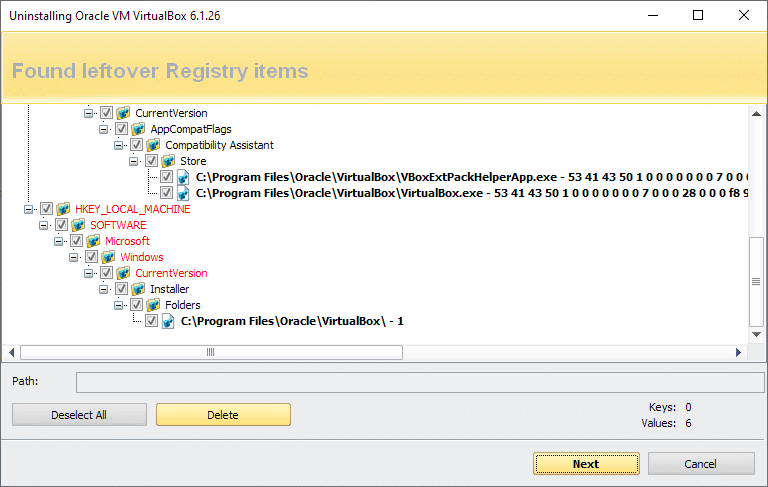
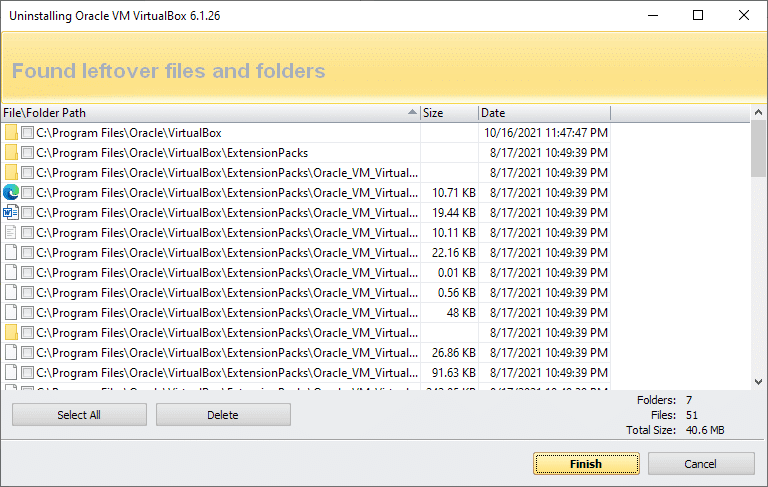
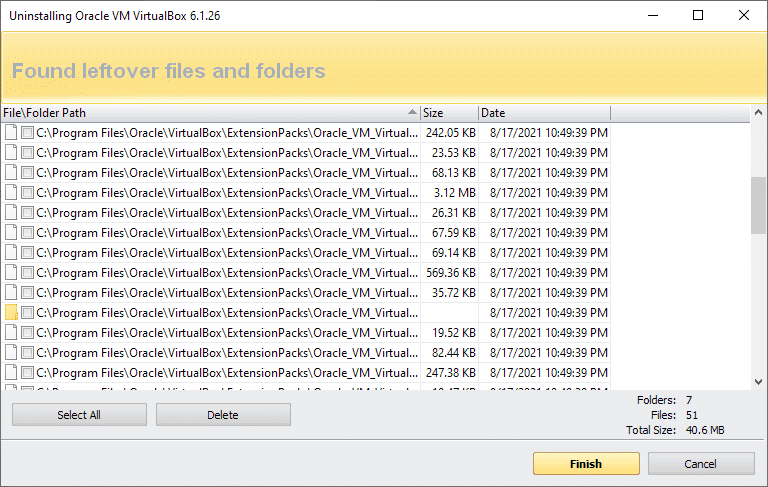
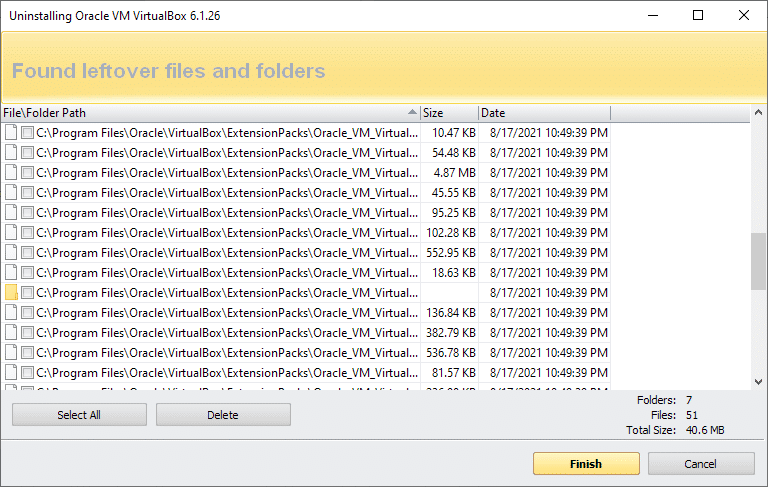
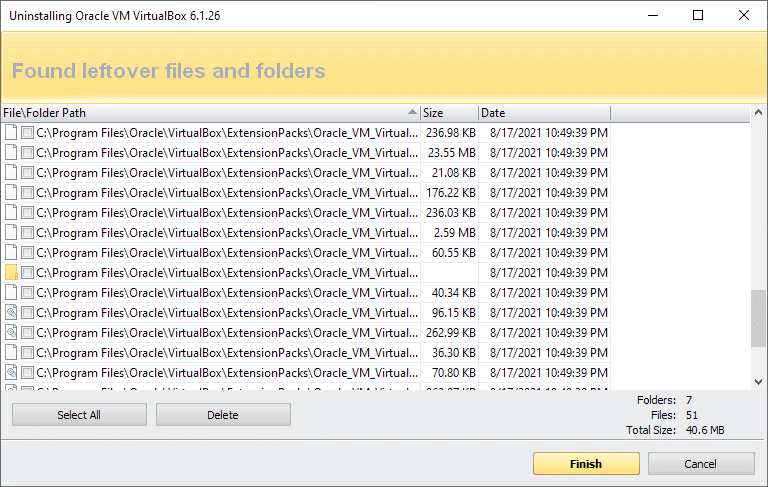
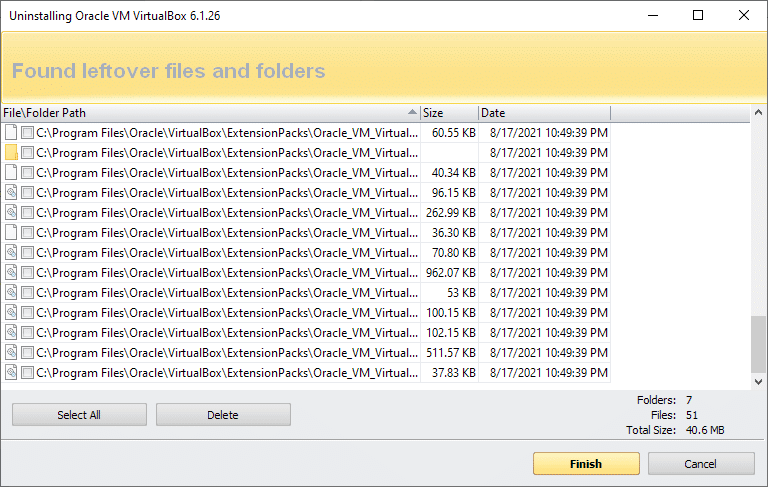
At this point, you can use the output from RevoUninstaller to manually remove things, create a script, or select all on both the file and registry scan pages and then “delete.” I chose to use Revo to do this; after that, my Windows 10 Upgrade was completed successful (actually, I should point out it was a downgrade from Windows 11, but I experienced this same thing just the other day on a Windows 7 to Windows 10 Upgrade).
Manual Method (Takes Tons of Time)
Originally this was at the top of the article and is the path I started down; however, I wanted to dig deeper and see if I could work out a long-term fix that didn’t include uninstalling VirtualBox in the first place. In the end, I reinstalled VirtualBox and used RevoUninstaller. I’m leaving these notes here in the hopes that they can help someone that wants to learn more about their system and dig in a little deeper. Knowing this process in general also helps in situations where you do not want to run software that you don’t know is safe.
So if you keep in mind that I had to stop after about 3 hours and knew I needed to get up early for work the next day but couldn’t finish this, then you will understand why parts are missing or seem incomplete.
Wayback Machine (archive.org) – I found this in my original digging. I used this as a reference to better see what items were installed, but I don’t recommend running it unless you know what you are doing. Any file you get from the internet could be dangerous. I didn’t run the file myself; I only ran the relevant parts. The details in this article are more about the results I found and how I fixed the issue, not this file.
To expand on this point, I can tell you I had to rewrite a lot of the code to get it to work, as below. Still, since we know what causes the issue, we can skip this and go right to the section using Revo Uninstaller instead of following all these tedious instructions.
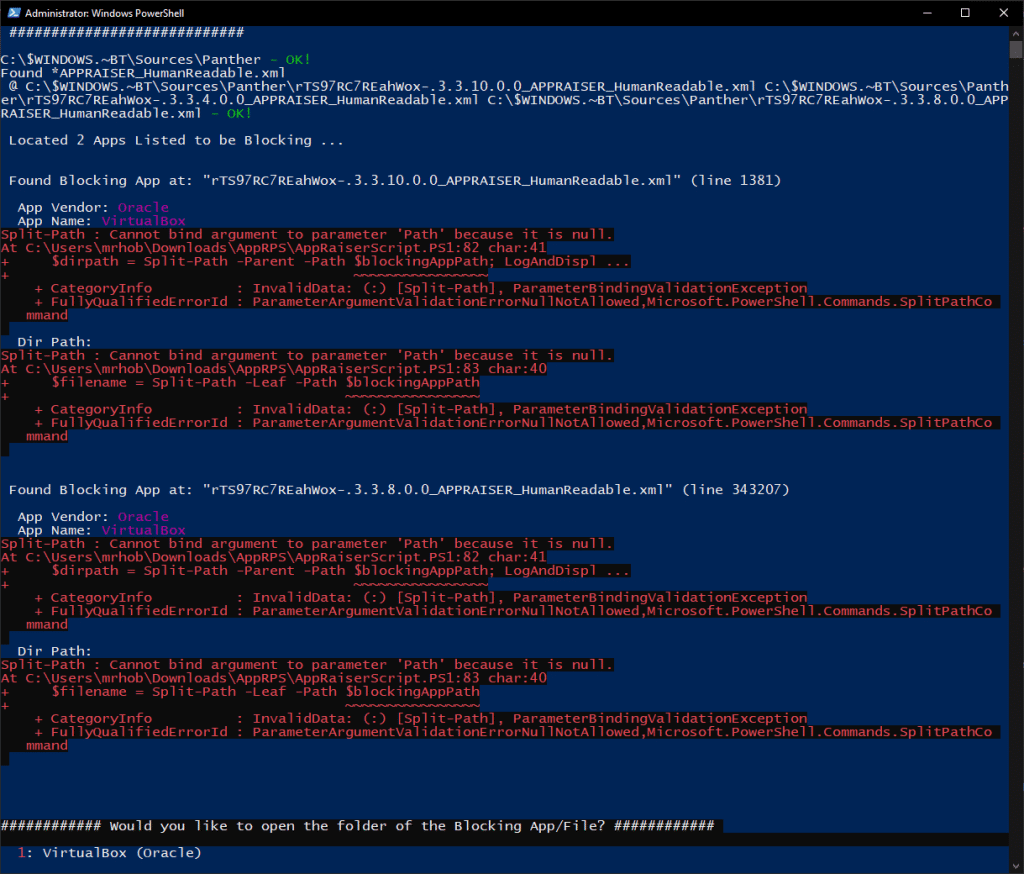
Instructions What to Delete:
First, head over to your System32/Drivers folder. Understand that anything you delete here could cause significant headaches or total loss of your system. BE CAREFUL!
Search system32/drivers for:
– vbox
Delete anything you find that has VBox in the name:
- VBoxDrv.cat
- VBoxUSBMon.cat
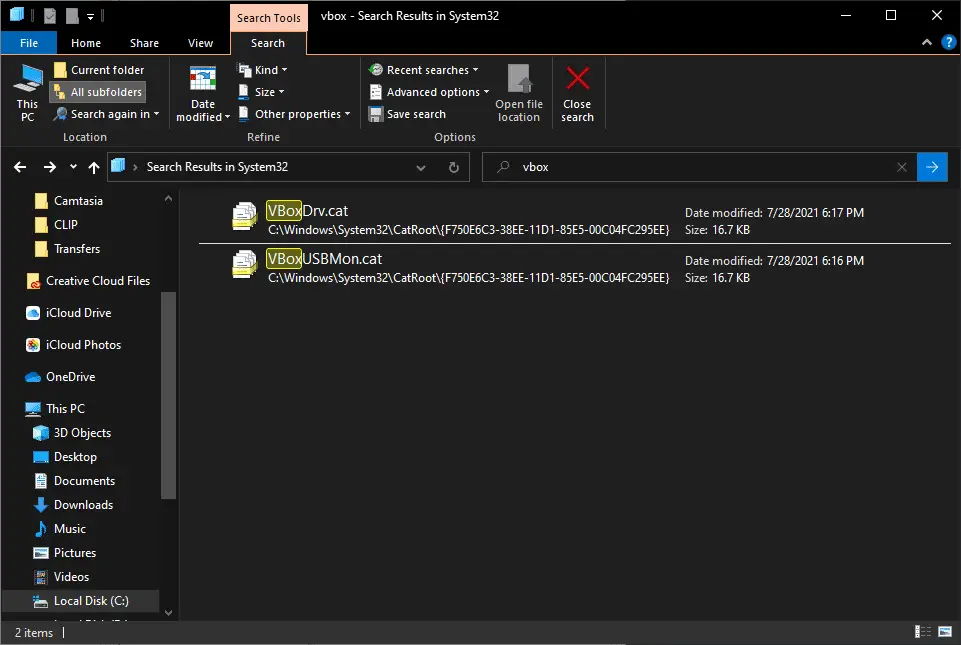
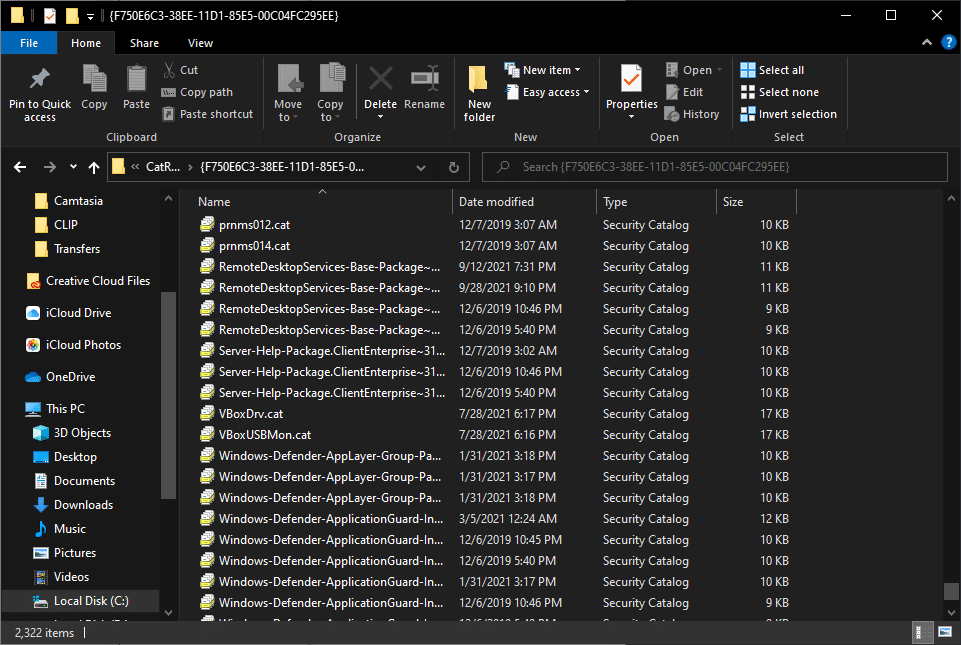
Next, you will open RegEdit and search for and delete anything VBox related (no ref given, but I will return to this later). Much like System32, this is a hazardous area of your system, and you need to exercise caution.
– vbox
- Computer\HKEY_LOCAL_MACHINE\SYSTEM\Setup\FirstBoot\Services\VBoxDrv
- Computer\HKEY_LOCAL_MACHINE\SYSTEM\Setup\FirstBoot\Services\VBoxNetLwf
- Computer\HKEY_LOCAL_MACHINE\SYSTEM\Setup\FirstBoot\Services\VBoxSDS
- Computer\HKEY_LOCAL_MACHINE\SYSTEM\Setup\FirstBoot\Services\VBoxUSBMon
Special Section Read Note
Note: I skipped several items because I was going to do with Revo Uninstaller coming up in this article soon, but I wanted to note them so I could come back and check they were gone. I recommend you do the same.
- Computer\HKEY_LOCAL_MACHINE\SYSTEM\Setup\Upgrade\NetworkDriverBackup\Control\Class{4d36e972-e325-11ce-bfc1-08002be10318}\0002\\Componentld:sun_vboxnetadp
- Computer\HKEY_LOCAL_MACHINE\SYSTEM\Setup\Upgrade\NetworkDriverBackup\Control\Class{4d36e972-e325-11ce-bfc1-08002be10318}\0002\\InfSection:VBoxNetAdp6.ndi
- Computer\HKEY_LOCAL_MACHINE\SYSTEM\Setup\Upgrade\NetworkDriverBackup\Control\Class{4d36e972-e325-11ce-bfc1-08002be10318}\0002\\MatchingDeviceId:sun_vboxnetadp
- Computer\HKEY_LOCAL_MACHINE\SYSTEM\Setup\Upgrade\NetworkDriverBackup\Control\Class{4d36e972-e325-11ce-bfc1-08002be10318}\0002\Ndi\\HelpText:VirtualBoxNDIS 6.0 Miniport Driver
- Computer\HKEY_LOCAL_MACHINE\SYSTEM\Setup\Upgrade\NetworkDriverBackup\Control\Class{4d36e972-e325-11ce-bfc1-08002be10318}\0002\Ndi\\Service::VBoxNetAdp
- Computer\HKEY_LOCAL_MACHINE\SYSTEM\Setup\Upgrade\NetworkDriverBackup\Control\Network{4d36e974-e325-11ce-bfc1-08002be10318}{7AF6B074-048D-4444-BFCE-1ECC8BC5CB76}
- Computer\HKEY_LOCAL_MACHINE\SYSTEM\Setup\Upgrade\NetworkDriverBackup\Control\Network{4d36e974-e325-11ce-bfc1-08002be10318}{7AF6B074-048D-4444-BFCE-1ECC8BC5CB76}\Ndi
- Computer\HKEY_LOCAL_MACHINE\SYSTEM\Setup\Upgrade\PnP\CurrentControlSet\Control\DeviceMigration\Devices\ROOT\NET\0000
- Computer\HKEY_LOCAL_MACHINE\SYSTEM\Setup\Upgrade\PnP\CurrentControlSet\Enum\ROOT\NET\0000
- Computer\HKEY_USERS.DEFAULT\Software\Microsoft\TelemetryClient\ThrottleStore\watson\generic\generic\networkdiagnosticsframeworkv3
- Computer\HKEY_USERS\S-1-5-18\Software\Microsoft\TelemetryClient\ThrottleStore\watson\generic\generic\networkdiagnosticsframeworkv3
- Computer\HKEY_USERS\S-1-5-21-2902715160-2334063309-2709057598-1001\SOFTWARE\Microsoft\Windows\CurrentVersion\ApplicationAssociationToasts
- Computer\HKEY_USERS\S-1-5-21-2902715160-2334063309-2709057598-1001\SOFTWARE\Microsoft\Windows\CurrentVersion\Explorer\FileExts.vbox-extpack
- Computer\HKEY_USERS\S-1-5-21-2902715160-2334063309-2709057598-1001\SOFTWARE\Microsoft\Windows NT\CurrentVersion\AppCompatFlags\Compatibility Assistant\Store
Hours of Frustration Later
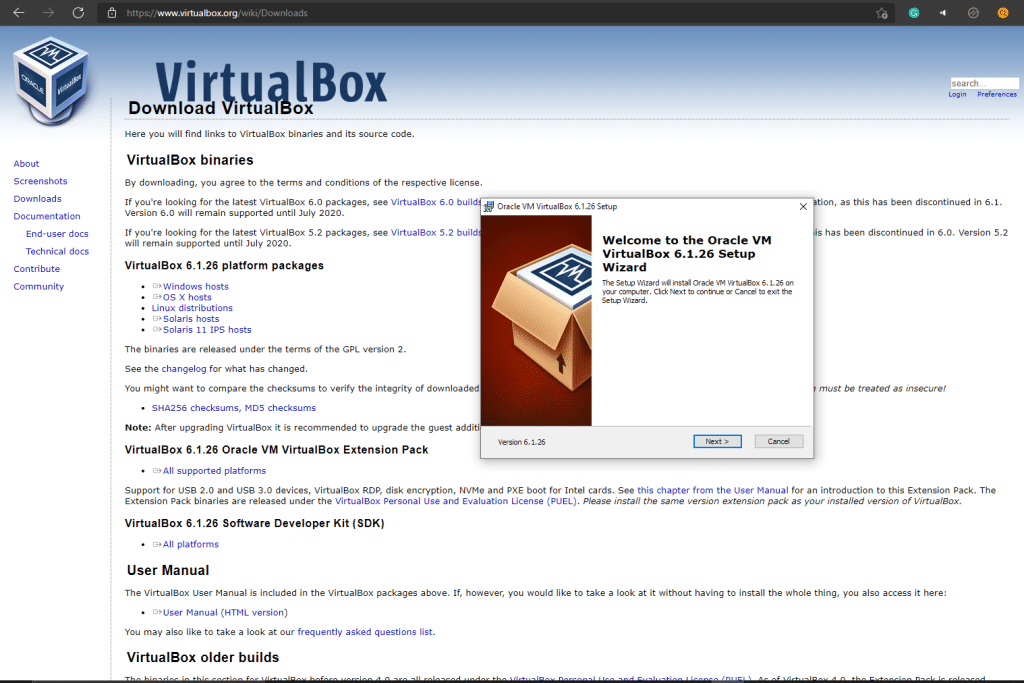
After failing to remove everything manually, I needed, I reinstalled it at this point and followed the guide that I moved to the top of this article. Uninstalling With RevoUninstaller
So the idea at this point is relatively simple. Install VirtualBox and start the process over again but use a tool to find the missing information.
This is a complete install with all the options checked.
Opening The APPRAISER_HumanReadable.xml
lowercaselongpathunexpanded.+?(?=vbox)
